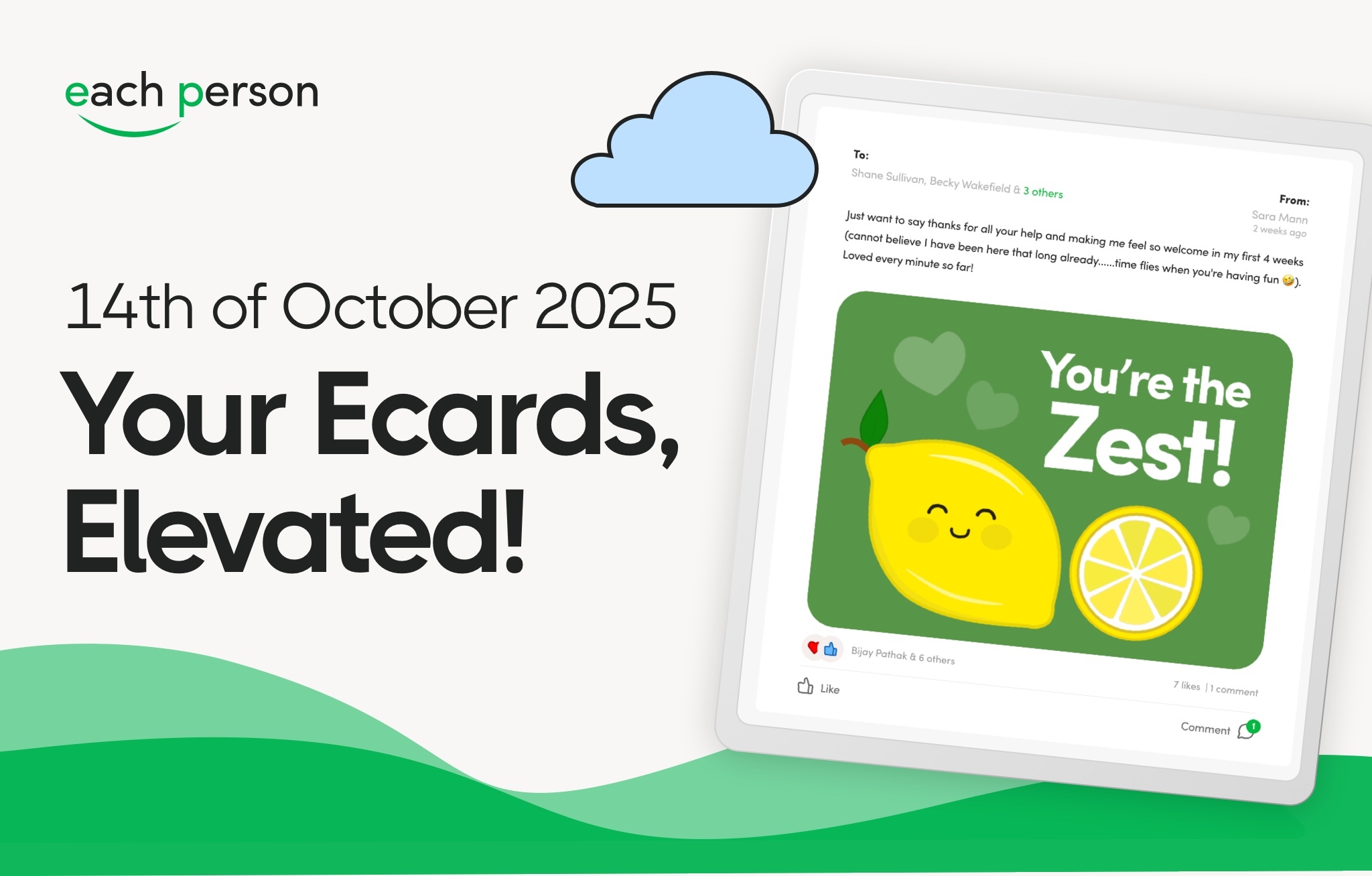Automated Milestones Made Easy With Our Latest Release
9th April 2024

Here at Each Person, we’re constantly searching for opportunities to improve how you can recognise and reward your hardworking employees. This is what we’ve been working on these past few weeks.
Making Automated Milestones More Customisable
We understand that when marking your employees’ achievements, you want to make it as personal as possible.
That being said, we’ve introduced a new field allowing you to select a ‘Start date’ when setting up automated milestones. This new, optional feature allows you to set varying milestone rewards depending on the date the anniversary falls on.
For example, if you’re looking to set a certain reward for those who started their employment in 2023 and a different reward for those who started with you in 2024. You can do that!
But not to worry, only one qualifying milestone will be triggered for a user on the anniversary date, even if they fit into two categories (e.g. the milestone type and period).
How Do You Use the New Milestone Features?
Super Admins can click on the Edit button located next to the title ‘All Teams’ to tailor their milestones to fit the appropriate department. This will then open up a pop-up listing all available departments and their managers in their structural format. The ‘departments’ title has a checkbox to its left, which can be checked to select all departments and sub-departments under that selection. To apply a Milestone, you must choose at least one department.
By default, all milestones will apply to all teams/departments. However, you can now choose to apply milestone settings for a specific set of departments using the ‘Applies to’ filter.
Super Admin users can use this new feature and the start date settings by heading to the ‘Admin’ tab, selecting ‘Milestones Settings’, and then ‘Edit Milestones’.
After you have completed your changes, you can click ‘Save’ to enact them. After this, the rewards will only reach the users based on the criteria they meet. These changes will then be updated at 7:30 am the next day.
Stay tuned for our exciting new releases to enhance Each Person! If you have any inquiries, feel free to reach out to our dedicated support team at support@eachperson.com








.jpg)