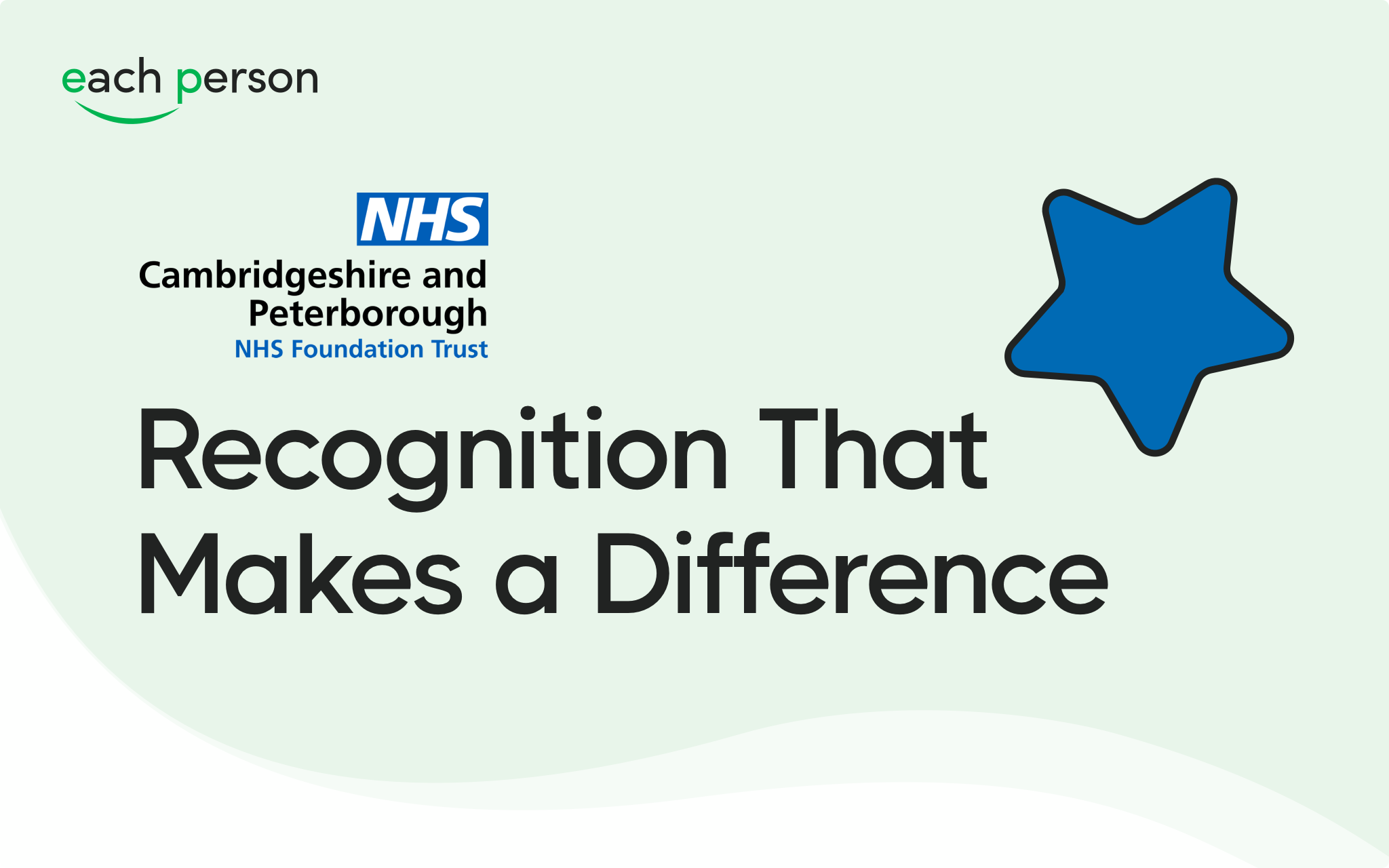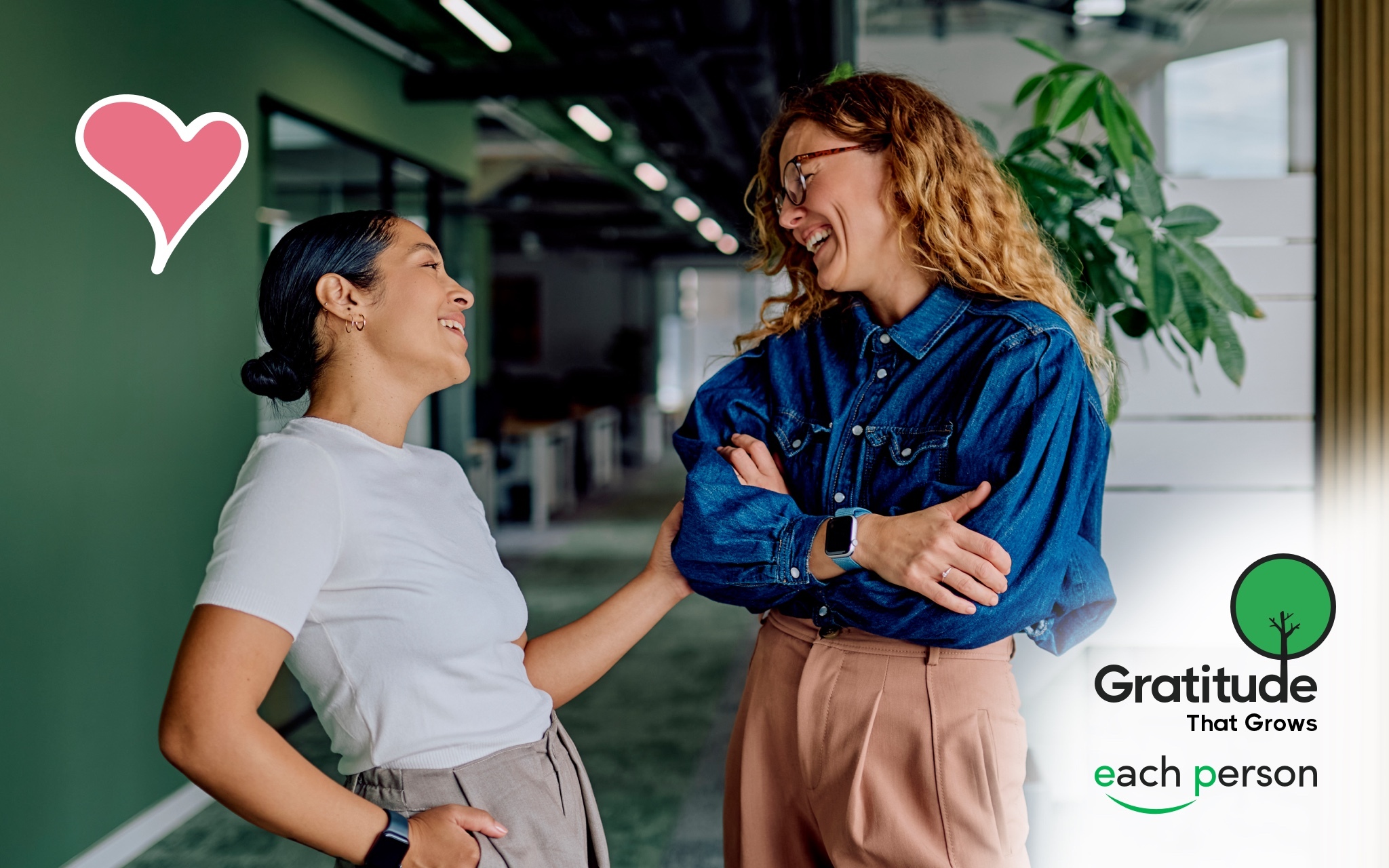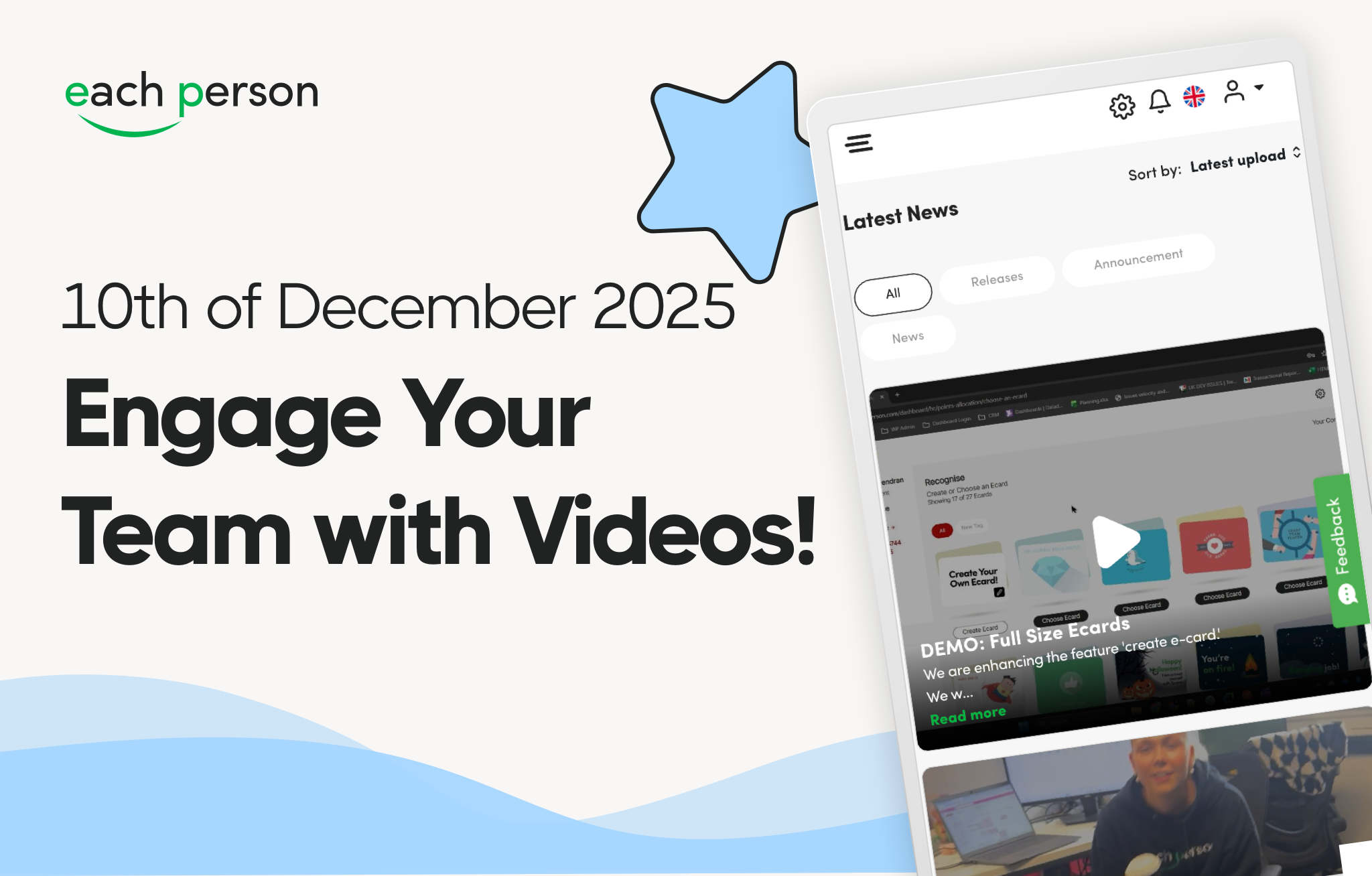Your New Way To Recognise!
11th July 2024

Our fresh new approach to employee recognition makes it easier for you to find the best message for the occasion.
Where can I find the new Recognise page?
Your first step is to log in to the platform. Once you have done this and are on the recognition dashboard, look to the left of your screen to find the ‘Recognition’ tab on the menu.
After clicking on this you will be taken to our updated Recognition page! Here, the ecards available will be displayed in a clear row format so that you can see all of your options. Upon arriving on the page, all ecards will come to life revealing their fun and unique animations.
How do I use the new Employee Recognition page?
When you have selected the perfect ecard, a pane will open on the right side of the page. Here you can enter the recipients’ details. This process has not changed so you can recognise people as effortlessly as you did before.
Once you have completed this step, select ‘next’ at the bottom of the page. You will then be presented with a preview of the ecard including the ecard image, recipient’s details, and other information such as the type and value of any attached gifts. At this point, you can choose to make the employee recognition public or private by using the switch at the bottom of the page.
After clicking the ‘Submit’ button, a success page will pop up to confirm that your ecard has been sent. At the bottom of this page there will be a ‘Back to Dashboard’ button which, once clicked, will take you to the ecards feed where you can see the ecard that has been sent out to your recipient. If you have sent your to multiple people, one ecard per person will be displayed on the feed.
Features for your enjoyment and convenience
Within our exciting new update, we have included neat, little features to streamline your journey to praising your peers.
If there are a large number of ecards in a user’s library, a ‘View All’ button will be displayed at the bottom of the page for the user to click and expand to see all ecards available to them.
Are you looking for a specific message to suit the occasion? Take a glance at the top of the page for filter options, where you can select the relevant filter to help you decide on the best message for the well-deserved employee recognition.
These filter options are associated with the ecard tags set by SuperAdmins. As long as at least one ecard is assigned to a tag, this will appear as a filter at the top of the Recognise page. SuperAdmins are welcome to add and dissociate any ecard tags from the Ecard library page where needed.
Stay tuned for our new developments in the world of employee recognition and the exciting releases coming to Each Person! If you have any inquiries, feel free to reach out to our dedicated support team at support@eachperson.com.